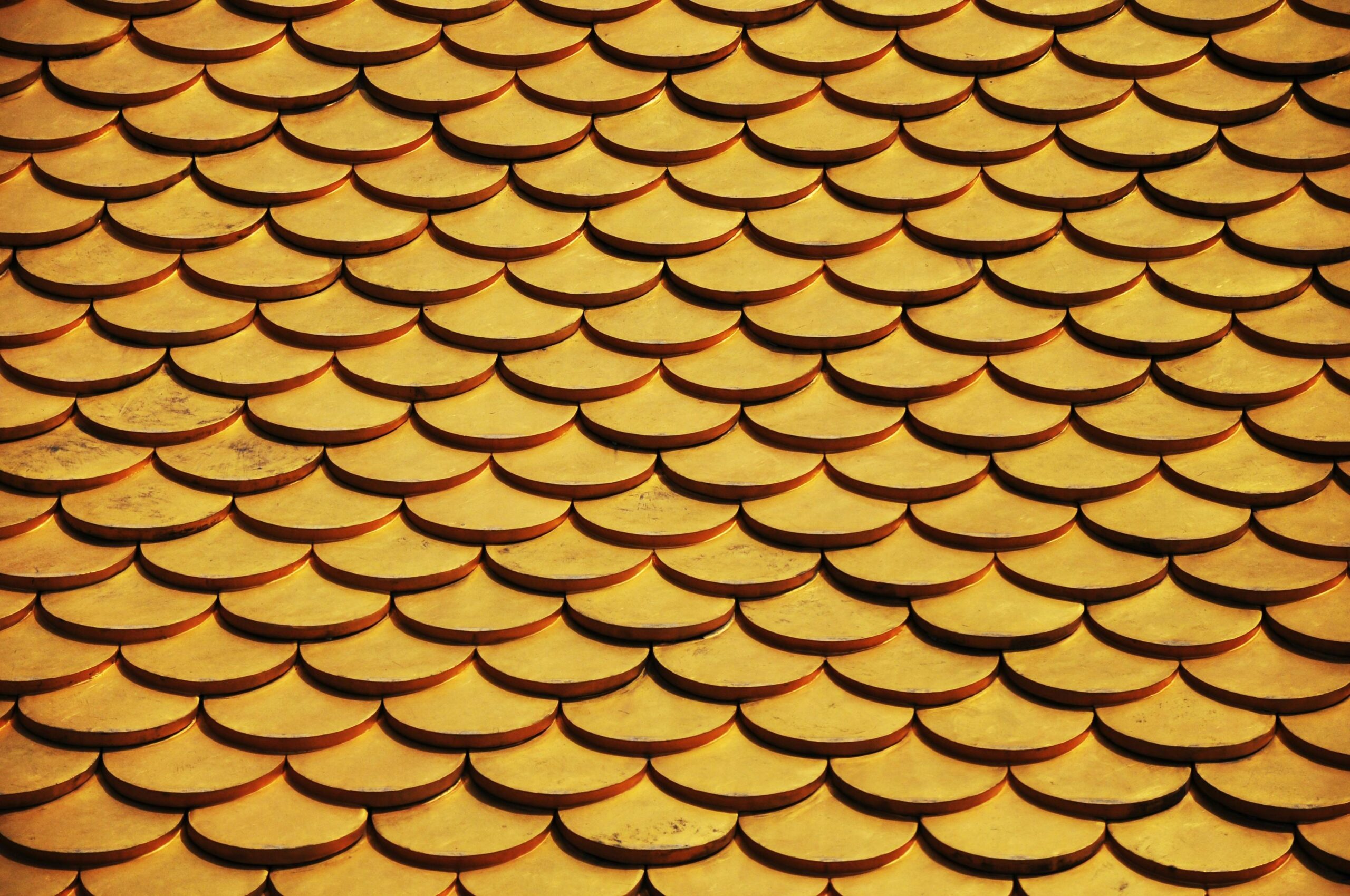Photoshop Scripts: Automate & Optimize Your Design Workflow

If you’re diving into the dynamic world of graphic design, web development, or game creation, you’ve undoubtedly encountered the need for efficiency. You’ve probably also heard about sprite sheets, which are crucial for optimizing your visuals for performance. However, manually creating and organizing these can be incredibly time-consuming and tedious. This is precisely where Photoshop Scripts come into play. These powerful tools act as mini-programs designed to automate repetitive tasks within Adobe Photoshop. Using the right Photoshop Scripts, you can fundamentally streamline your entire workflow. This allows you to focus on what truly matters: creativity, innovation, and strategic design.
Sprite sheets, as we’ll explain, are collections of images combined into one file. They allow developers to load multiple graphics at once without sacrificing speed or performance. This concept isn’t just useful; it’s absolutely essential for anyone looking to enhance their workflow, especially in fields like web and game development. Fortunately, with Photoshop Scripts, generating these intricate sheets becomes faster, easier, and more efficient than ever before. This article will guide you through the importance of sprite sheets, delve into how Photoshop Scripts revolutionize their creation, and highlight the best tools and tips for maximizing your productivity.
What Are Sprite Sheets and Why They Matter in Digital Design?
Before we dive deeper into how Photoshop Scripts revolutionize sprite sheet creation, let’s take a moment to fully understand what sprite sheets are. We’ll also explore why they matter so profoundly in modern digital design. A sprite sheet is essentially a single, larger image file that contains many smaller images. These images are arranged neatly together, almost like pieces of a puzzle. Each piece represents an individual graphic element. Think of animation frames, icons, buttons, or character poses.
In web design and game development, the primary purpose of sprite sheets is to significantly reduce file sizes. They also dramatically improve loading times. When a browser or game engine needs to load dozens or even hundreds of individual graphic assets, it typically makes a separate HTTP request for each file. This process can be slow and resource-intensive. However, by combining all necessary assets into one single sprite sheet file, you minimize these HTTP requests down to just one. This singular request boosts performance significantly, resulting in quicker page loads for websites and smoother asset loading for games.
Furthermore, managing animations and transitions becomes simpler and more centralized. You’re not dealing with numerous individual files that need separate loading and management. Instead, everything is organized within one master file. This makes updates, replacements, and debugging much more straightforward.
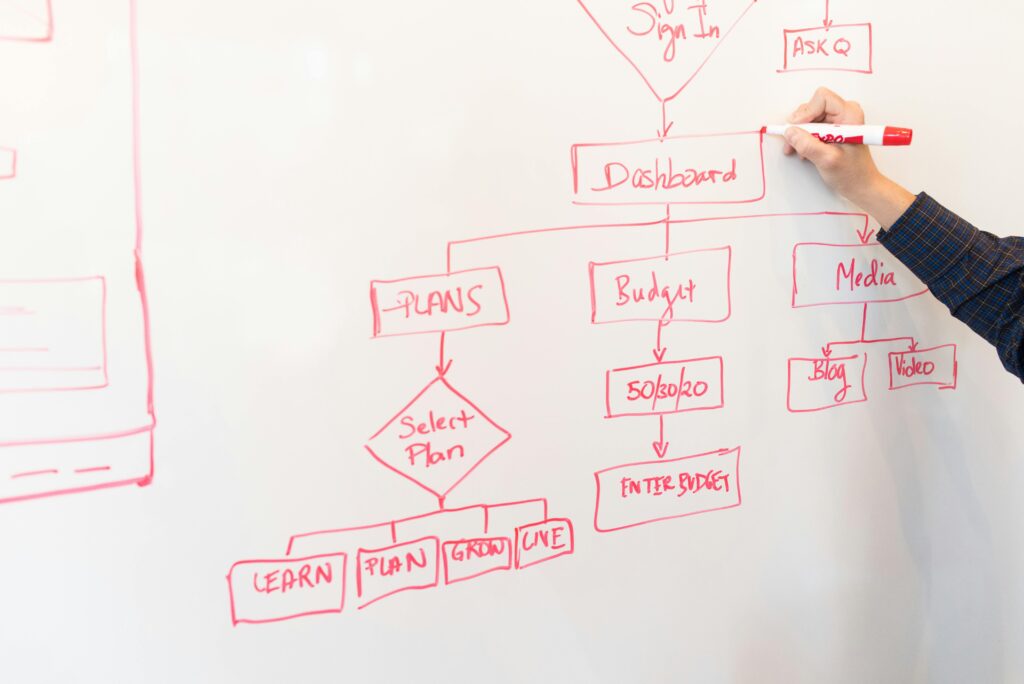
Key Advantages of Using Sprite Sheets for Optimization
Using sprite sheets offers several key benefits:
- Reduced File Size: Combining multiple smaller images into one larger file effectively reduces overall storage requirements. This also cuts the total bandwidth needed to load visuals. It is crucial for mobile devices and slow internet connections.
- Improved Performance: Fewer HTTP requests mean quicker page loads for web applications. You also get faster asset rendering in games. This directly translates to a better user experience.
- Easier Management: All related visual assets are neatly organized and centralized within a single file. This makes updates, version control, and team collaboration much more straightforward. It is better than managing hundreds of individual image files.
- Enhanced Animation: Sprite sheets are the backbone of 2D animation. They allow for fluid character movements or dynamic UI elements. This happens by rapidly cycling through frames from a single image.
Ultimately, understanding and utilizing sprite sheets is a fundamental skill for optimizing digital projects. The next step is to master their creation. This is where Photoshop Scripts become indispensable.
Understanding Photoshop Scripts for Sprite Sheet Creation
Now that you understand the immense importance of sprite sheets, let’s talk about Photoshop Scripts. These scripts are small programs written in a scripting language (like JavaScript). They’re specifically designed to automate repetitive tasks within Adobe Photoshop. Do you need to resize dozens of images? Apply a consistent filter across multiple layers? Or organize complex document structures? Photoshop Scripts can save designers countless hours. They handle mundane chores automatically.
When it comes to creating sprite sheets, Photoshop Scripts truly shine brightest. You don’t manually arrange dozens—or even hundreds—of individual image frames or icons. Instead, you use pre-built scripts to do the heavy lifting. This automation not only saves an incredible amount of time. It also ensures pixel-perfect precision and consistency across all your projects. Manual arrangement is prone to human error. This can lead to misaligned frames or inconsistent padding. Such issues can ruin an animation or UI element. Scripts eliminate these potential problems.
Why Photoshop Scripts Excel for Automation
Photoshop Scripts provide immense value in automating asset generation. For instance, imagine designing a video game with complex character animations. Each movement, like a walk cycle or an attack, requires several frames. Manually arranging and aligning these frames perfectly within a single large canvas could drive anyone crazy! With Photoshop Scripts, however, the process becomes remarkably simple. You merely prepare your individual animation frames (e.g., as separate layers or files). Then, you input your desired parameters (like spacing and padding). Hit “run,” and voilà—a perfectly formatted sprite sheet appears in seconds. This lets designers dedicate more time to the creative aspects of game development and less to tedious asset organization. For a deeper dive into Photoshop scripting basics, Adobe’s official documentation on scripting can be a valuable resource.
The 5 Best Sprite Sheet Generators Using Photoshop Scripts for 2025
The demand for efficient sprite sheet creation has led to the development of several excellent generators. These are powered by Photoshop Scripts. Each tool caters to different needs. Some are for beginners seeking simplicity. Others are for seasoned professionals requiring advanced customization. Here’s a look at five top-notch options:
1. Generator A: Automation at Its Finest
Generator A takes automation to new heights for sprite sheet creation. It often offers advanced algorithms. These analyze your assets and arrange them optimally within the sprite sheet, minimizing wasted space. Key features typically include automatic cropping of excess transparent pixels. It also offers intelligent padding adjustments between sprites and seamless integration with other Adobe products or common game engines.
This generator truly shines when dealing with large datasets or projects with frequent asset updates. For example, are you working on a mobile app requiring hundreds of icons? Or a game with numerous character animations? Generator A will handle everything effortlessly. Plus, its intuitive interface often makes customization a breeze. It ensures no detail goes unnoticed, from packing algorithms to export settings.
2. Generator B: Perfect for Beginners to Use Photoshop Scripts
Designed specifically with newcomers in mind, Generator B simplifies sprite sheet creation. It does so without overwhelming users with complex options. Its drag-and-drop functionality allows even those unfamiliar with coding or advanced Photoshop features to generate professional-quality results quickly. The emphasis here is on ease of use and a fast learning curve.
A standout feature of such beginner-friendly generators is often a built-in tutorial system or clear visual guidance. This offers step-by-step guidance through every stage of the process. It covers everything from importing assets to exporting the final sheet. Beginners love this because it builds confidence and familiarity with Photoshop Scripts over time. It makes the entry into efficient asset management much smoother. If you’re just starting out in game development or web design, Generator B is an excellent choice.
3. Generator C: Advanced Options for Professional Graphic Designers
Professionals demand ultimate flexibility and granular control. Generator C delivers exactly that. It’s packed with highly customizable settings. This powerhouse lets experts fine-tune every conceivable aspect of their sprite sheets. From precise resolution scaling to advanced color correction profiles, there’s virtually nothing this generator can’t accomplish.
Advanced users particularly appreciate the ability to script custom workflows. These can be tailored to very specific project requirements. They can integrate with version control systems or unique asset pipelines. Whether building intricate UI elements for a complex application or crafting dynamic game environments with hundreds of unique sprites, Generator C empowers creators to push creative and technical boundaries. It ensures perfect asset integration.
4. Generator D: Customizable Solutions for Unique Needs
Sometimes, off-the-shelf solutions, even powerful ones, don’t fully meet unique project demands. That’s where Generator D excels. This versatile tool typically provides extensive customization options. It enables users to adapt outputs based on very specific personal preferences or project parameters. This flexibility might come through open-source code that can be modified. Alternatively, it might be through a highly modular interface.
Imagine developing a complex website template or an interactive experience. This might require highly specialized sprite sheets with non-standard dimensions, spacing rules, or unique export formats. With Generator D, you can define exact dimensions, precise spacing rules, and specific export formats. You can do all this while maintaining optimal performance standards. Such granular control ensures your designs remain polished and professional, no matter how unconventional your requirements.

5. Generator E: Speed Without Sacrificing Quality
Balancing raw processing speed with pixel-perfect quality is often a significant challenge in asset generation. However, Generator E nails it. It leverages cutting-edge optimization technology. This generator processes files rapidly without compromising on pixel-perfect accuracy or visual fidelity. It’s built for high-volume, high-stakes environments where time is of the essence but quality cannot be compromised.
Testimonials from satisfied customers frequently highlight its reliability under pressure. One game developer, for instance, noted, “I used Generator E during crunch time for our latest game release, and it never skipped a beat, handling thousands of assets in minutes.” Stories like this underscore its value as a go-to solution for high-stakes projects. For professional developers and designers working under tight deadlines, such a generator becomes an indispensable asset.
Tips for Maximizing Your Experience with Photoshop Scripts
To fully harness the power of Photoshop Scripts for sprite sheet generation and other automation tasks, consider these practical tips. These will help you optimize your workflow and avoid common pitfalls:
- Organize Assets Carefully: Before running any script, ensure your source files and layers are well-structured. Also, ensure they are consistently named. Scripts rely on logical organization to access and process assets efficiently. For instance, put all animation frames into a single folder. Or, group related layers in your PSD. This can make a huge difference.
- Test Before Full Implementation: Always run trial batches or test the script on a small subset of your assets. Do this before committing to larger batches. This allows you to ensure the script behaves as expected. It also helps confirm it produces the desired output format and quality. It’s much easier to fix an issue on five sprites than on 500.
- Leverage Community Resources: The Photoshop scripting community is vast and resourceful. Join online forums (like Adobe’s official Photoshop forums), dedicated scripting groups on platforms like Reddit or Facebook, or design communities. These are invaluable for gaining insights. They also provide shared resources, let you ask questions, and help you discover new Photoshop Scripts.
- Understand Script Parameters: Many scripts offer customizable parameters. Take the time to understand what each setting does. Consider padding, frame order, and export format. Experiment with different configurations until you find what works best for your specific project requirements and workflow.
- Back Up Your Work: Before running any potentially complex script on original assets, always back up your source files. This provides a safety net in case a script doesn’t perform as expected.
Remember, mastering Photoshop Scripts takes practice. Don’t hesitate to experiment with various configurations until you find what genuinely works best for your specific design workflow.
How Photoshop Scripts Boost Workflow Efficiency
Automating repetitive tasks via Photoshop Scripts leads to remarkable, tangible improvements in productivity. Imagine spending significantly less time manually arranging images. Instead, dedicate that freed-up time to refining your creative vision. You can also experiment with new designs or focus on high-level strategic tasks. Sounds appealing, doesn’t it?
By eliminating manual intervention, Photoshop Scripts drastically reduce the potential for human error. They also ensure uniformity and consistency across all your projects. This is critical for maintaining brand standards and delivering polished work. Moreover, they enable multitasking capabilities. While a script is running a complex batch process in the background, you can allocate your precious mental bandwidth to tackling other critical aspects of your work. These could include client communication, brainstorming new ideas, or even administrative tasks.
Consider this common scenario: You’re tasked with preparing dozens of promotional materials for a client deadline. Each requires its own unique set of optimized icons. Rather than wasting hours tediously assembling individual sprite sheets for each variant, you can simply deploy a well-configured script. This allows you to allocate that saved time toward enhancing visual appeal, brainstorming innovative campaign ideas, or even taking a well-deserved break. The possibilities for efficiency gains are truly endless when you integrate Photoshop Scripts into your daily routine. For further insights into optimizing design workflows, exploring resources on design asset management from reputable industry blogs like Smashing Magazine can be beneficial.
Conclusion: Embrace the Power of Photoshop Scripts for Modern Design
In summary, sprite sheets are indispensable tools for modern designers and developers. They offer significant advantages in performance, file size, and asset management. Crucially, Photoshop Scripts make creating them effortless and efficient. From automating mundane and repetitive tasks to delivering pixel-perfect, consistent results, these scripts truly transform traditional design workflows into streamlined, highly productive operations. Whether you’re a novice exploring the basics of asset optimization or a seasoned professional seeking advanced features and custom solutions, there’s immense value here for everyone.
The ability to write or utilize Photoshop Scripts is a powerful addition to any designer’s toolkit. It empowers you to work smarter, deliver faster, and maintain higher quality across all your projects, from web development to game design.
So why wait? Start experimenting with these incredible generators and learn how to leverage Photoshop Scripts today. Witness firsthand how they can elevate your craft, save you countless hours, and fundamentally enhance your creative output.
Frequently Asked Questions (FAQ) About Photoshop Scripts and Sprite Sheets
Q: What is the easiest way to add an FAQ section to my WordPress site? A: The simplest method to incorporate an FAQ section into your WordPress website involves utilizing a reputable plugin. For instance, the All in One SEO (AIOSEO) plugin is renowned for its effectiveness in aiding with such tasks. It often includes schema markup for FAQs, which can improve your search engine visibility.
Q: How do I identify what questions to include in my FAQ page? A: To determine the appropriate questions for your FAQ page, consider using data to pick the right questions that address common concerns or queries your audience might have. This includes analyzing customer support tickets, reviewing website search queries, or checking social media comments. Additionally, think about the most frequent issues customers contact you about or check out competitors’ FAQ sections for inspiration.
Q: Why should I use sprite sheets instead of multiple image files? A: Utilizing a sprite sheet offers several key advantages. It minimizes the number of load/unload operations because you only need to load one texture. Then, you utilize specific parts of it as needed. This makes it significantly faster than handling numerous individual image files. Moreover, managing a single sprite sheet during development is inherently easier compared to dealing with numerous individually named image files, streamlining your asset management. For more technical details on why sprite sheets are efficient, resources like MDN Web Docs on sprite sheets can provide a deeper explanation.
Q: Is there a tool available to simplify obtaining pixel coordinates from a sprite sheet? A: Yes, many tools exist that can display the mouse’s pixel coordinates relative to an opened image. Such tools are extremely helpful for pinpointing exact locations within a sprite sheet. These functionalities can greatly ease the process of extracting precise information necessary for animating elements or developing games, where exact pixel positions are often critical.
Q: Can I automatically split a sprite sheet into individual images? A: Yes, various scripts or programs exist. They allow you to automatically dissect a sprite sheet into separate layers. Subsequently, you can save those layers as individual .png files. This approach can greatly expedite workflows involving detailed editing, reorganization, or re-exporting of individual sprite components from a master sheet.
“Optimizing Website Performance for Digital Marketing”
“Advanced Animation Techniques for Web Developers”
“Building a Professional Portfolio for Graphic Designers”