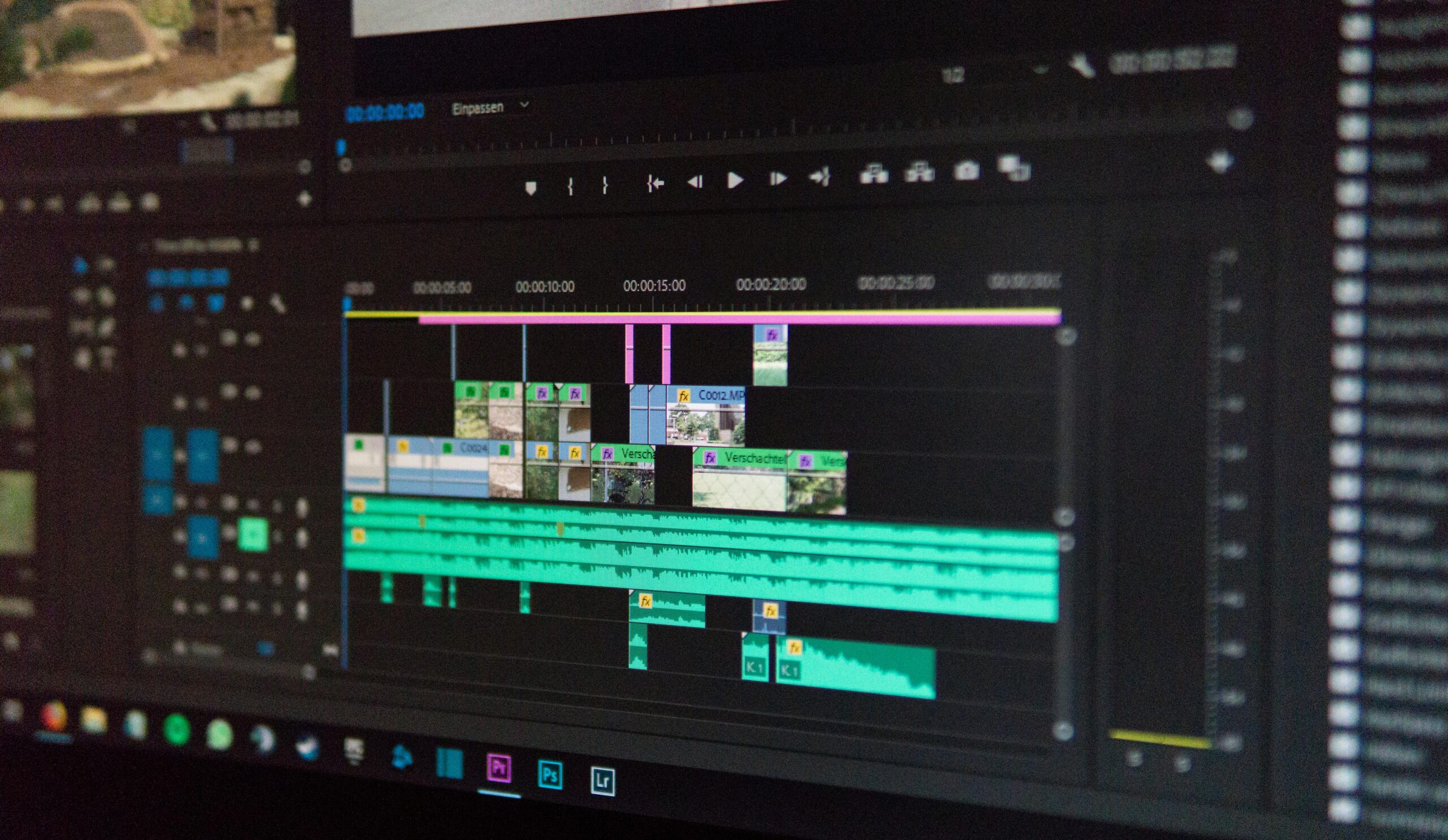Ubuntu for Video Editing: A Comprehensive Guide for Creatives

Introduction
Ubuntu, a leading open-source Linux operating system, has emerged as a game-changer for video editors seeking cost-effective, flexible, and powerful alternatives to proprietary software. With its robust performance, extensive customization options, and a thriving community, Ubuntu is no longer just a niche OS—it’s a viable platform for professional-grade video editing. In this guide, we’ll dive into Ubuntu’s advantages, top editing tools, setup instructions, and expert tips to help you harness its full potential.
Ubuntu’s Advantages for Video Editing
Cost-Effective
Ubuntu is completely free to download, install, and update, making it ideal for freelancers, indie creators, and studios on a budget. Unlike Windows or macOS, there’s no licensing fee, and most video editing tools on Ubuntu (e.g., Blender, Kdenlive) are also open-source.
Open-Source Freedom
The open-source nature of Ubuntu allows users to modify the OS and software to fit their workflows. Developers worldwide contribute to its ecosystem, ensuring continuous improvements and cutting-edge features.
Customizable Workflows
Tailor Ubuntu’s interface and tools to your needs. Use lightweight desktop environments like XFCE for older hardware or GNOME for a modern experience. Install plugins, scripts, or custom kernels to optimize performance.
Stability and Security
Ubuntu’s Long-Term Support (LTS) versions receive updates for five years, minimizing disruptions during long-term projects. Its Linux-based architecture is less prone to malware, keeping your projects secure.
Community and Support
Ubuntu boasts a massive global community. Platforms like Ask Ubuntu, Reddit, and official forums provide instant troubleshooting, tutorials, and workflow hacks.

Popular Video Editing Tools on Ubuntu
Blender
- Features: Full 3D animation suite, video sequencer, compositing nodes, and GPU rendering.
- Best For: Advanced editors needing VFX, motion graphics, or 3D integration.
Kdenlive
- Features: Multi-track editing, proxy workflows, audio mixing, and 4K export.
- Best For: Beginners and intermediate users seeking a user-friendly Adobe Premiere alternative.
Lightworks
- Features: Hollywood-grade timeline editing, real-time effects, and optimized performance.
- Best For: Professional editors (free version available with export limits).
Open Shot
- Features: Drag-and-drop interface, unlimited layers, and 3D animated titles.
- Best For: Quick edits, social media content, and educational projects.
Shortcut
- Features: Native timeline editing, color grading tools, and support for 360° video.
- Best For: Cross-platform users needing a portable, no-install solution.
Installing Ubuntu for Video Editing
System Requirements
- Processor: 64-bit dual-core CPU (quad-core recommended).
- RAM: 8GB minimum (16GB for 4K editing).
- Storage: 50GB SSD + secondary HDD for project files.
- GPU: NVIDIA/AMD with Vulkan/OpenGL support for rendering.
Downloading Ubuntu
Visit ubuntu.com and select the latest LTS version (e.g., Ubuntu 22.04) for stability.
Creating a Bootable USB
Use Balena Etcher (cross-platform) to write the ISO to a USB drive. Backup data before proceeding.
Installation Steps
- Boot from USB, select “Install Ubuntu.”
- Partition disks (use “Erase disk and install Ubuntu” for simplicity).
- Set up user credentials and install third-party drivers for GPU/codecs.
Setting Up Your Video Editing Environment
Installing Software
- Terminal Method: ” sudo apt install kdenlive blender shotcut openshot “
- GUI Method: Use Ubuntu Software Center or Snap Store.
Configuring Your Workspace
- Enable “Workspaces” in GNOME for multi-tasking.
- Install GNOME Tweaks to customize themes, fonts, and extensions.
- Set up keyboard shortcuts for frequent tasks (e.g., Ctrl+Alt+T for terminal).
Tips for Effective Video Editing on Ubuntu
Optimizing Performance
- Use SSD for OS and scratch disks.
- Close background apps (e.g., browsers) to free RAM.
- Enable GPU acceleration in Blender/Kdenlive settings.
Managing Projects
- Organize files with a clear folder structure : Project_Name/ ├── Raw_Footage ├── Audio ├── Exports └── Backups
- Use Shotcut’s auto-save or Git for version control.
Collaborating with Teams
- Share project files via Nextcloud or Resilio Sync.
- Use DaVinci Resolve Studio (paid) for cross-platform collaboration.

Troubleshooting Common Issues
Software Compatibility
- Install Ubuntu Restricted Extras for codecs : ” sudo apt install ubuntu-restricted-extras “
- Use Wine or VirtualBox for Windows-only tools (not recommended for heavy editing).
Performance Lag
- Check GPU drivers: NVIDIA users should install proprietary drivers via “Additional Drivers.”
- Reduce preview resolution in Kdenlive/Blender.
Audio Sync Issues
Use FFmpeg to fix sync: ” ffmpeg -i input.mp4 -af “aresample=async=1” output.mp4 “
Convert audio to WAV/FLAC before editing.
Troubleshooting Common Issues
Software Compatibility
- Install Ubuntu Restricted Extras for codecs:bashCopysudo apt install ubuntu-restricted-extras
- Use Wine or VirtualBox for Windows-only tools (not recommended for heavy editing).
Performance Lag
- Check GPU drivers: NVIDIA users should install proprietary drivers via “Additional Drivers.”
- Reduce preview resolution in Kdenlive/Blender.
Audio Sync Issues
- Convert audio to WAV/FLAC before editing.
- Use FFmpeg to fix sync
Conclusion
Ubuntu is a powerhouse for video editing, offering freedom, flexibility, and cost savings without compromising quality. With tools like Blender and Kdenlive, a stable OS, and a supportive community, creatives can produce professional content efficiently.
FAQs
- Is Ubuntu good for 4K video editing?
Yes, with sufficient RAM (16GB+) and a dedicated GPU, Ubuntu handles 4K smoothly. - Can I use Adobe Premiere on Ubuntu?
No, but alternatives like Kdenlive and DaVinci Resolve offer similar features. - How to fix slow rendering times?
Enable GPU acceleration and close background processes. - Does Ubuntu support NVIDIA GPUs?
Yes, install drivers via “Software & Updates > Additional Drivers.” - Which Ubuntu version is best for editing?
Ubuntu LTS (22.04 or newer) for long-term stability. - How to update video editing software?
Usesudo apt update && sudo apt upgradeor the Software Center. - Can I edit 360° videos on Ubuntu?
Yes, Shotcut and Blender support 360° editing. - Is Ubuntu better than Windows for editing?
It’s lighter on resources and more secure, but some proprietary tools are Windows-only. - How to recover unsaved projects?
Check auto-save folders in Kdenlive/Blender or use file recovery tools like TestDisk. - Are Ubuntu video editors good for YouTube?
Absolutely! Tools like OpenShot offer templates and direct YouTube upload integration.